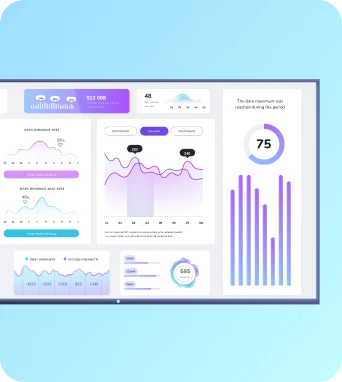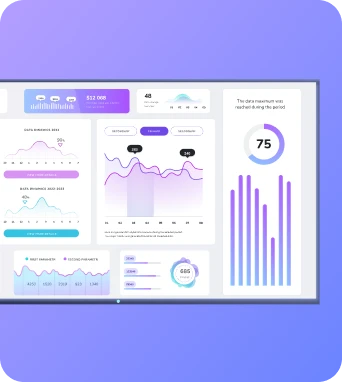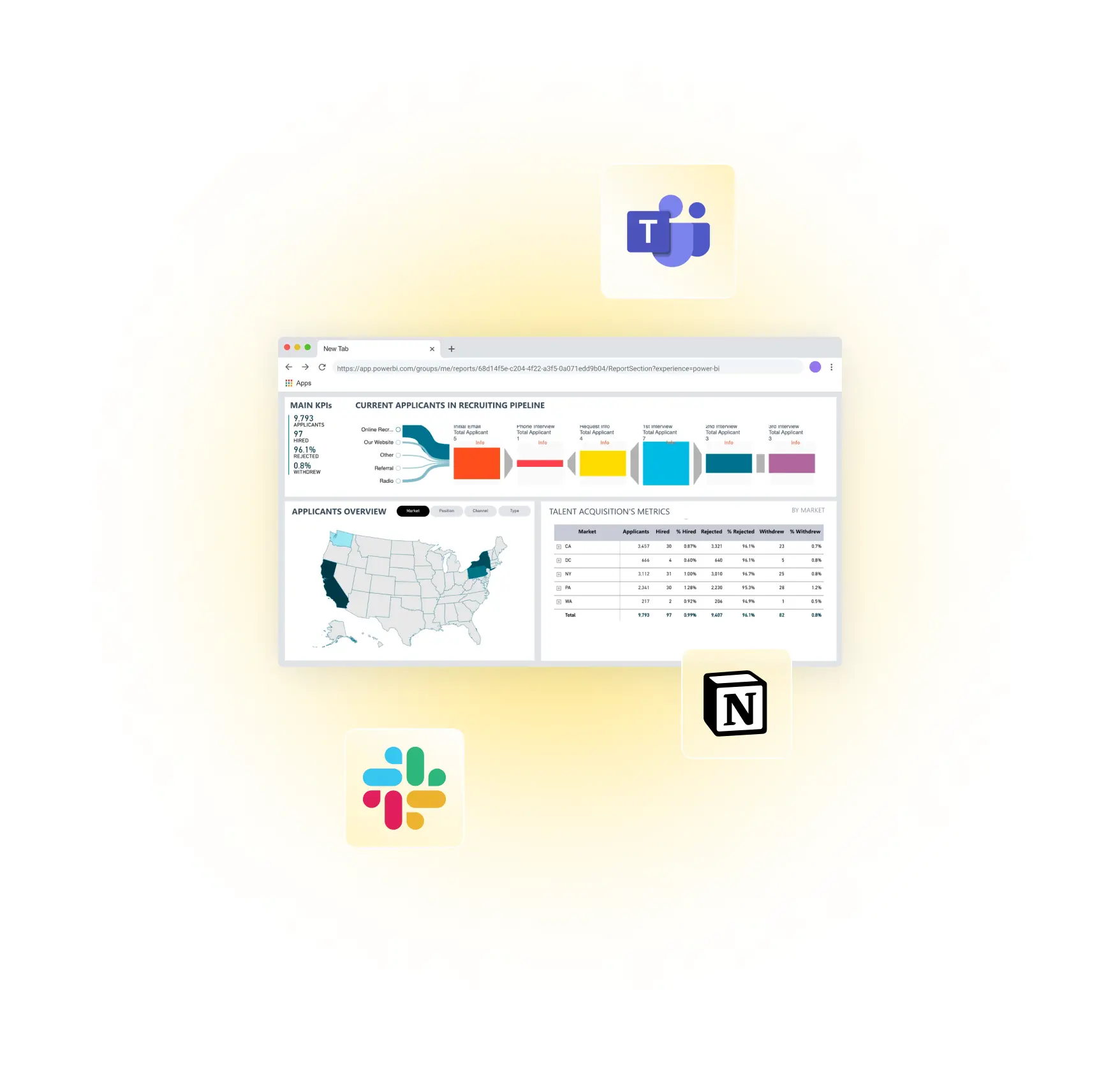Move beyond PowerPoint: stream Power BI to your TV screens the right way
Stop embedding Power BI in PowerPoint just to get it on a screen. Fugo connects directly to your dashboards - no casting, no laptops and clunky HDMI cables, just real-time data where your team needs it most.
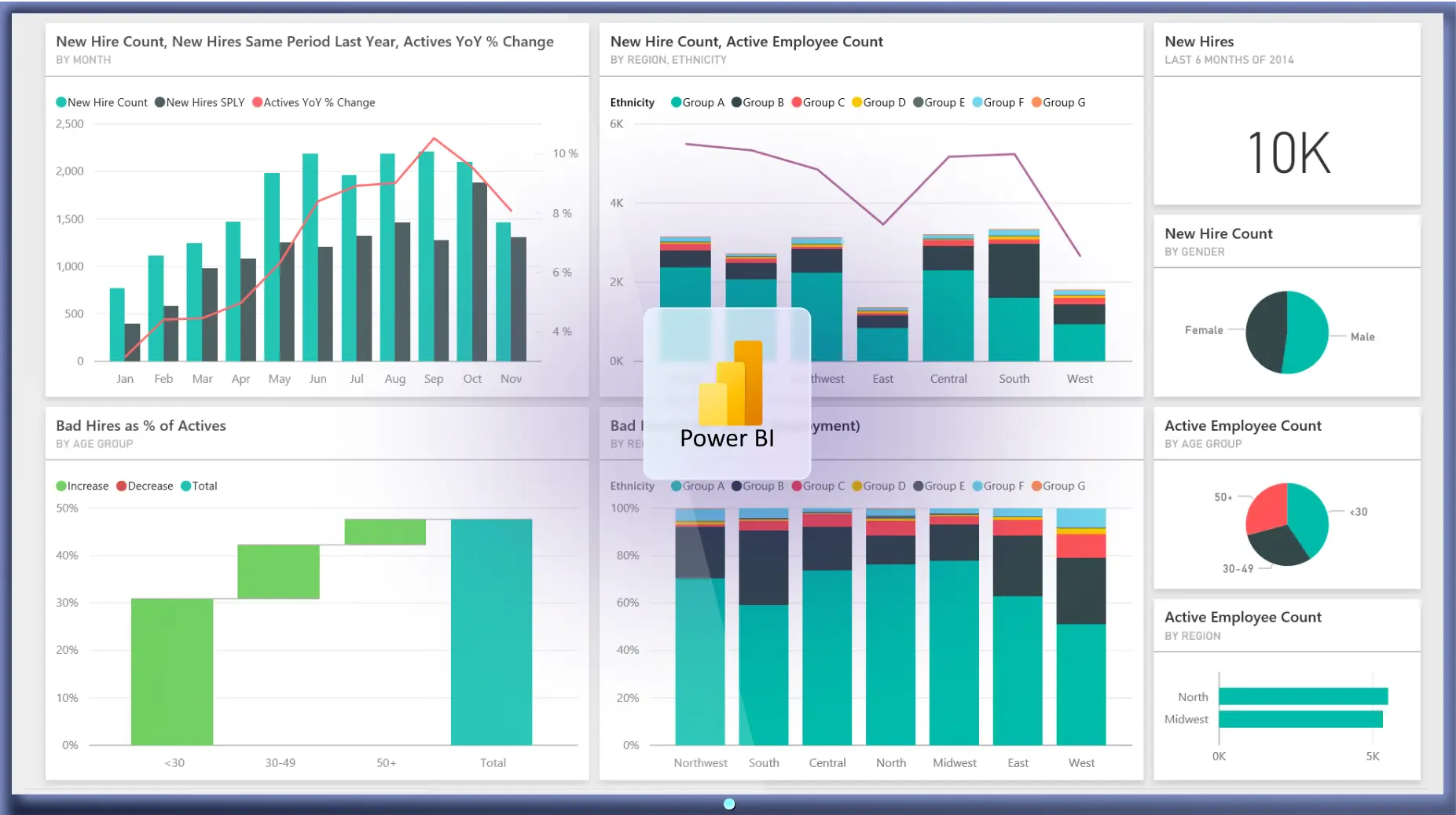
A better alternative to Power BI in PowerPoint

Works where others can't
Customize the data refresh rate
Tailored dashboard views
Send it at the right time & place
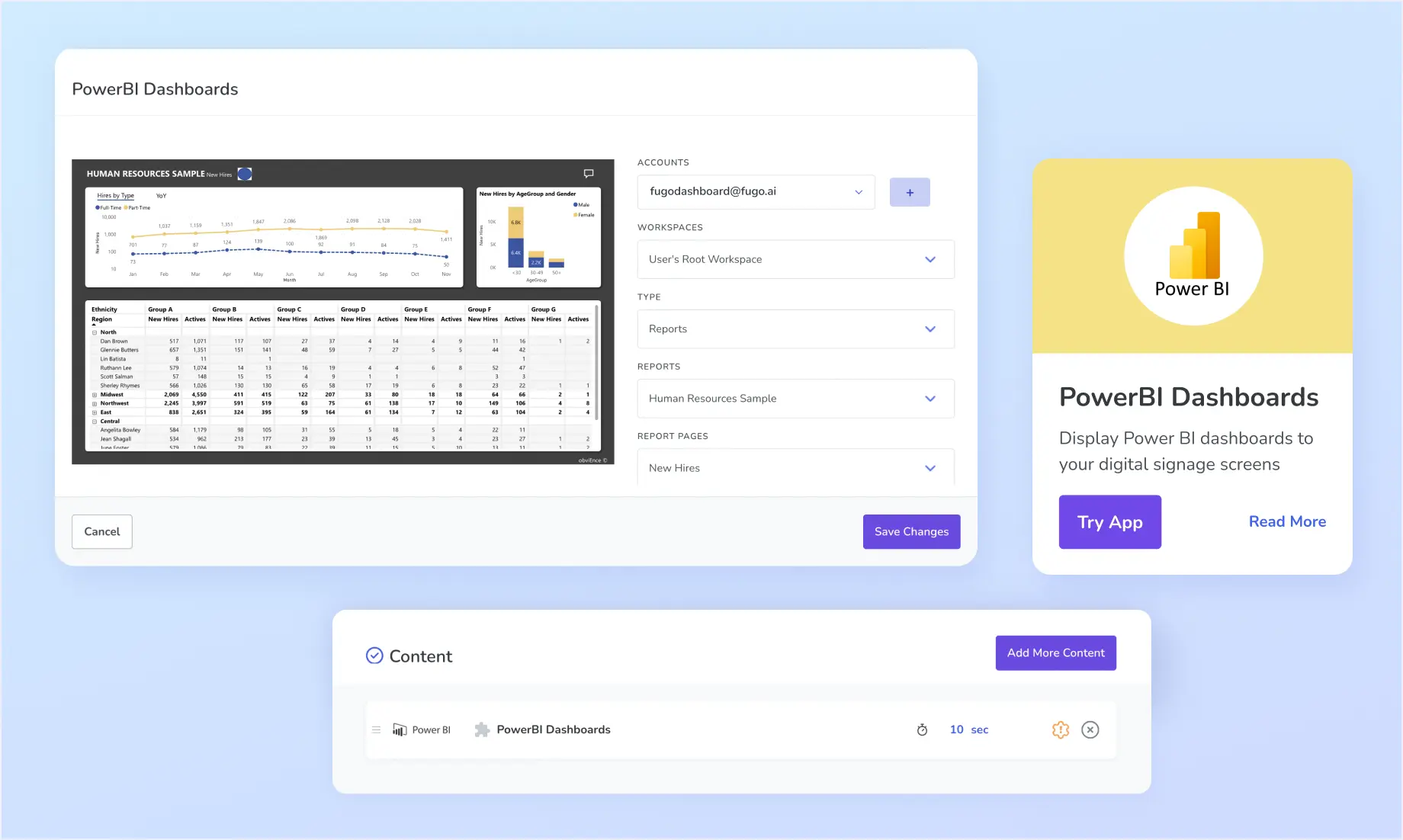
Easy-to-use integration
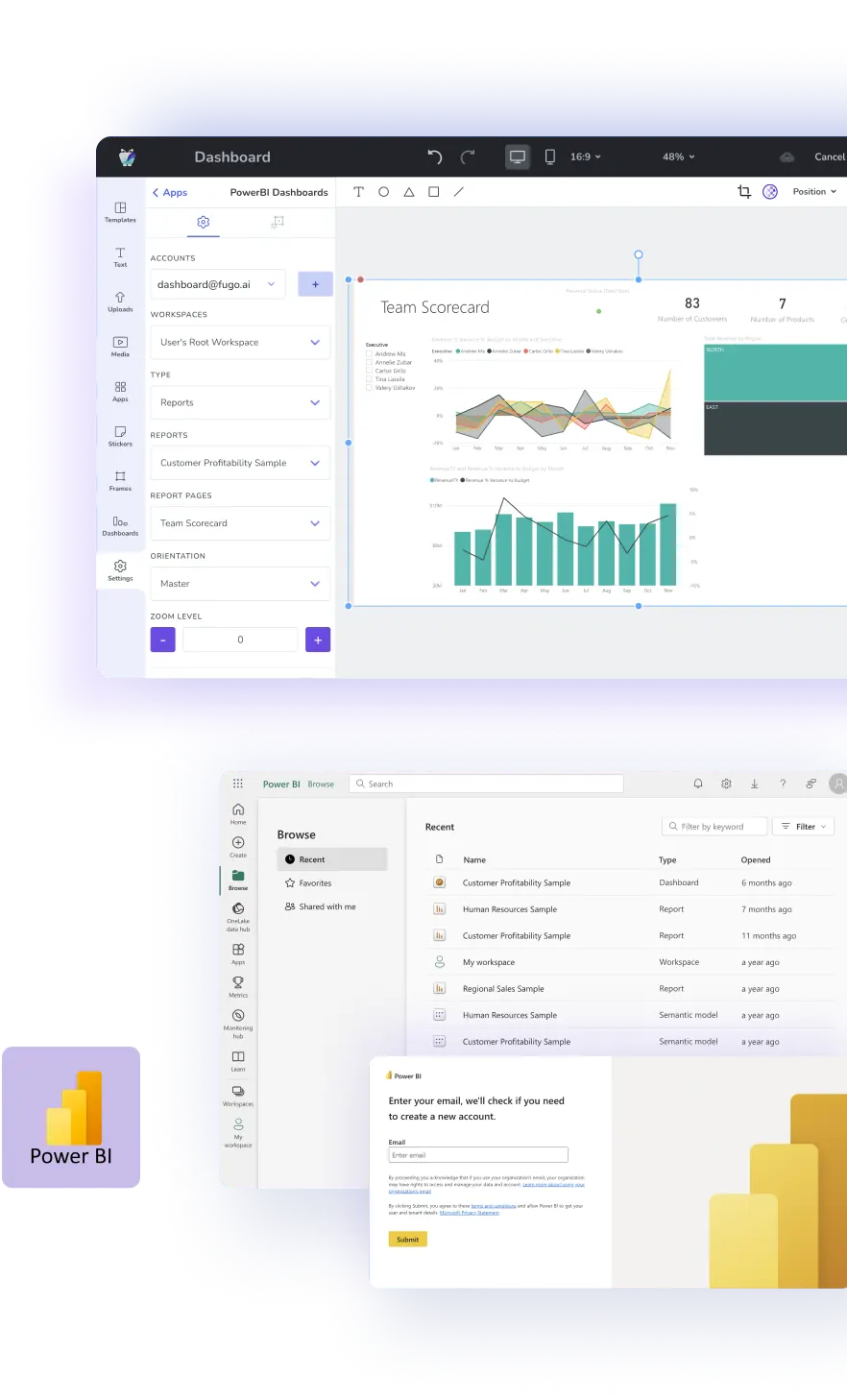
Bring Power BI out of the browser
No confusion around access
Control what each screen shows
Deploy securely at scale
Product security you can count on
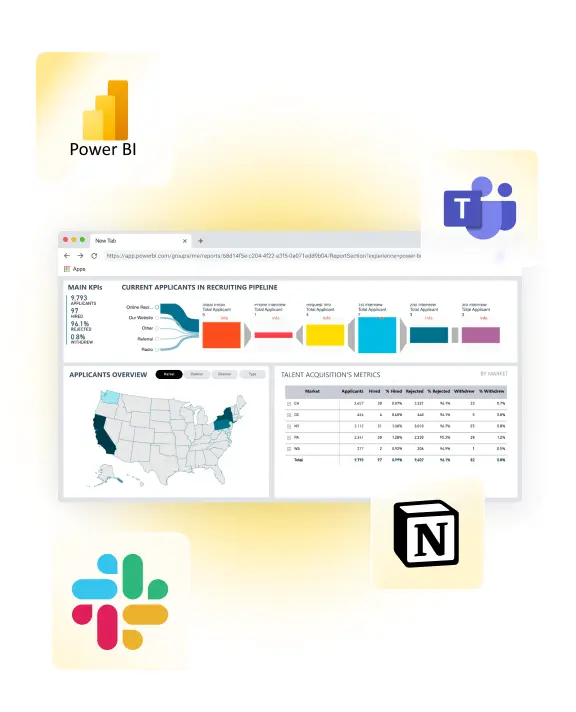
Embed Power BI in browsers & intranets
How to display Power BI on TV screens
1. Pair your screen to Fugo
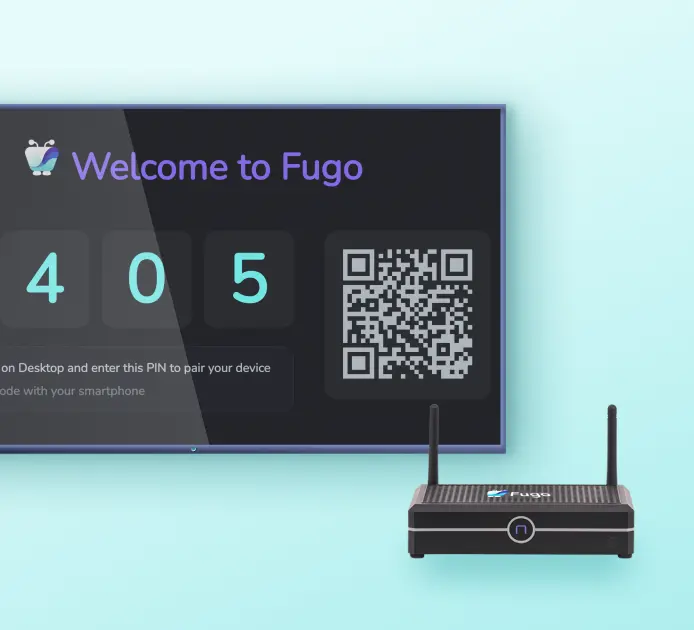
2. Connect your dashboard
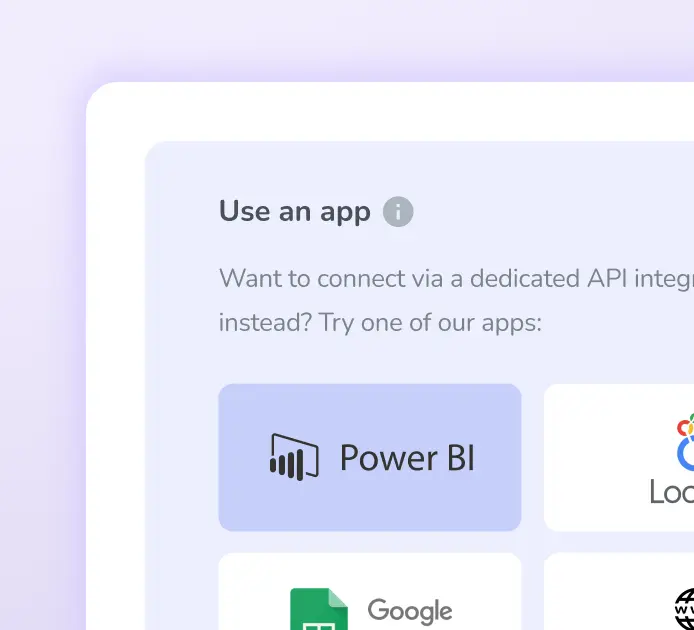
3. Push it to your screen
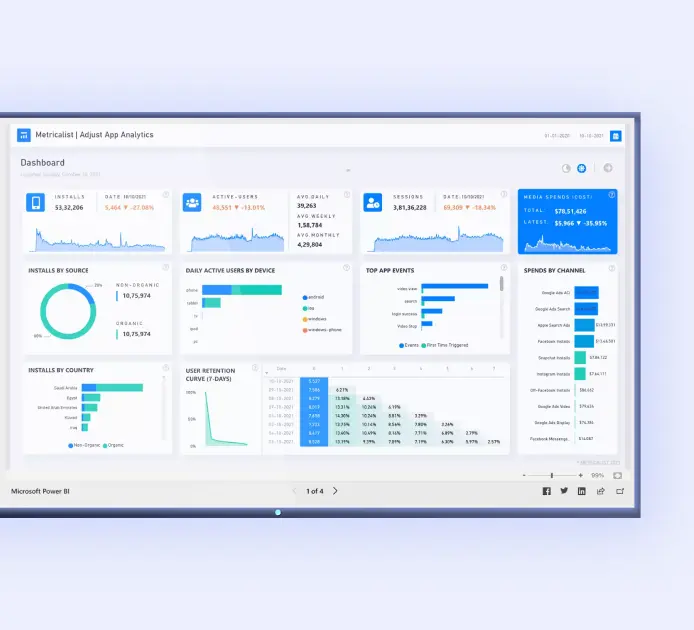
Power BI on digital signage screens: questions we get a lot
Can't I just embed my Power BI report in PowerPoint and put that presentation on a TV screen?
You can - and that's often the first workaround teams try when they want to show Power BI dashboards or reports on a TV screen. It works well for meetings or quick presentations, but it's not ideal for always-on display.
With this method, you embed Power BI in PowerPoint using the add-in, open the presentation on a laptop, then connect the laptop to the screen via an HDMI cable or casting. That means someone has to manually start the presentation, keep PowerPoint open on the laptop, and stay on top of restarts or screen input settings. Rinse & repeat every day or every time the session is interrupted for whatever reason. There's no way to monitor if the dashboard or report is still showing unless you're physically in the room.
This also assumes your organization hasn't disabled the Power BI PowerPoint add-in, which many do for security or policy reasons.
If you're running into these kinds of issues, it may be worth looking at digital signage software instead. Tools like Fugo are built specifically to display content like Power BI reports & dashboards on screens without needing a laptop plugged in, a person on-site, or a workaround like embedding in PowerPoint. They let you manage content remotely, set different dashboards per screen, and ensure your data stays visible - even if no one's there to babysit it.
What kind of Power BI account do I need to use this integration?
To connect your dashboards to Fugo, you'll need a Power BI license that supports sharing reports - typically a Power BI Pro or Premium Per User (PPU) license.
For organizations using Premium or Fabric capacity (like a P or F64 SKU), viewers can see dashboards with just a free Power BI license. If you're not using Premium, then each viewer needs their own Pro or PPU license to access the content.
Fugo doesn't require any additional licensing - once your Power BI report is published and accessible via a supported link, you're good to go.
Because licensing can vary depending on how your Microsoft 365 tenant is set up, we recommend checking with your Power BI admin or reviewing Microsoft's licensing documentation if you're unsure what your plan includes.
Can I show different dashboards or reports on different screens?
Yes - and you can also show different views of the same report, filtered for each team or location.
Here's how it works: in Fugo, you create a separate setup (we call it an "instance") for each dashboard or page you want to display. If your report has multiple pages - or if you want to show different filters using Power BI Slicers - you'll create one instance for each view.
From there, you organize those instances into playlists and assign the right playlist to the right screen. That means your Sales screen can show a filtered Sales view, while the Ops screen shows something completely different - even if both are based on the same underlying report.
It takes a few minutes to configure, but once it's set up, each screen will always show the correct data automatically, no manual updates or separate Power BI versions needed.
If you just want to learn what's possible without starting a trial yet, check out our video tutorial or app guide - they're easy to follow along with.
Will I need special permissions to connect Power BI to Fugo?
Possibly. It depends on how your organization's Microsoft 365 and Azure settings are configured.
Some companies require admin approval before new apps (like Fugo) can access Power BI. If that's the case for your environment, your IT admin may need to grant consent for Fugo from the Azure portal before you can connect your account.
This is a common scenario in enterprise environments, and Fugo is designed to work with these permission policies. We provide clear setup steps for admins and end users, and if needed, your IT team can enable a request flow that lets you ask for access directly through Microsoft.
How does licensing work if I want to show dashboards on multiple screens?
Yes. Fugo requires one license per screen you connect. So if you're displaying content on five screens, you'll need five Fugo licenses.
The Power BI integration is included with Fugo's Core and Enterprise plans. Once you've chosen the right plan for your account, you can create as many app instances and playlists as you need - there's no limit on how many dashboards you can display or how many times you use the Power BI app.
It's also worth noting: Fugo licensing is based on the number of screens, not on how many Power BI dashboards you display. And Fugo doesn't affect your Power BI licensing - you'll continue using whatever Power BI plan your organization already has.
Will Power BI work on any screen or player I connect to Fugo?
That depends on the device you're using.
By default, Fugo uses your device's browser to load and display Power BI dashboards directly. But Power BI is only supported on the two most recent versions of Google Chrome at any given time. Many common signage devices - like smart TVs, streaming sticks, or low-powered players - either can't run a current browser or don't have the processing power to load Power BI reliably.
That's why Fugo also offers a screenshot mode. Instead of loading the dashboard from the device, Fugo renders it in a secure cloud browser, takes a snapshot, and sends that image to your screen. This ensures your dashboards display correctly, even on devices that can't run Power BI natively.
You can check out our supported & recommended hardware guide to see what kind of hardware you'll need in place to get your data up on screens.
Will my Power BI dashboard stay up on screen, or will the session time out?
Once you've connected your Power BI account through Fugo and your dashboard is live on screen, the session is designed to stay active without interruption.
Fugo automatically refreshes your login tokens in the background to keep the connection to Power BI valid - even after the original token expires. This means your dashboard should continue displaying without requiring you to log in again.
In rare cases (for example, if your organization changes Azure permissions or revokes app access), the session could be interrupted. But this is uncommon, and we haven't seen regular issues with timeouts or connection loss in real-world use.
How often does my Power BI dashboard or report refresh on screen?
If your dashboard is part of a rotating playlist, Fugo fetches the latest version each time the Power BI app appears in the loop - no manual refresh needed.
If your dashboard is the only content on screen, Fugo still refreshes it automatically in the background every 5 minutes by default.
If you're using the screenshot method, the refresh interval is customizable - you choose how often Fugo captures and updates the screenshot when setting up the app.
What makes Fugo worth considering if I'm already showing my reports and dashboards another way?
Most workarounds were never designed for long-term visibility - they were built for meetings, not always-on display.
Fugo exists because we've seen how messy it gets when teams try to scale data sharing using tools that weren't meant for TV screens. As a digital signage platform, we specialize in making business data reliably visible, not just technically possible.
That means we've already solved the hard parts: screen compatibility, token management, permissions, access control, refresh logic, and user experience across multiple locations. No patchwork setups, no daily troubleshooting - just dashboards that stay live where they're needed.
If you're trying to move beyond short-term fixes and make Power BI part of your team's ambient awareness, that's exactly what Fugo was built for.
Ready to get going with your digital signage?
Start managing your screens today with a free trial, or book a demo to find out how Fugo can work for your organization.