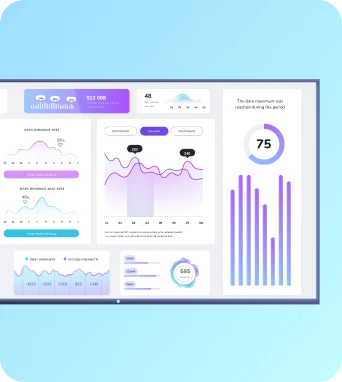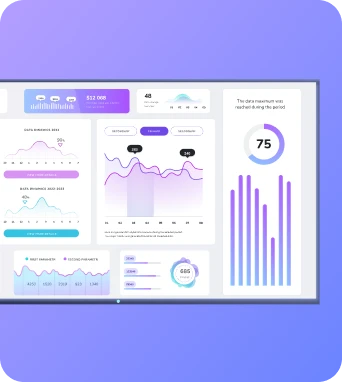New year, new you, new digital signage. If you're chomping at the bit to create content for your screens, now is the time to start strategizing your approach.
The bad news is, it takes time to launch a full digital signage deployment. The good news is, you can start the process in a single lunch break (no kidding).
That’s why we’re diving into the nuts and bolts of creating digital signage — from content to players to digital signage software — so you can pick the platforms that suit your needs.
First: a quick overview
Before we get too deep into the weeds, let's chat for a minute about the components you need.
Every digital signage system needs:
- Software. This includes design tools, presentation tools, and a content management system (CMS).
- Screens or monitors. Maybe this is a kiosk, a web browser, or a conference room TV — anything that shows off your dynamic content to viewers.
- Digital signage media players. You’ll have tons of different options depending on your screens and displays. Suffice it to say you need at least one (unless you own a brand-new TV with an updated web browser).
With this in mind, let's dive into the step-by-step process.
1. Collect your software
The first place to begin is with the right software.
As mentioned above, you need three types to get started:
Design tools
First on the list is a digital signage design tool: any software solution that allows you to create a slide of digital signage. The platform you select should let you make basic edits and adjustments, offer example templates and designs, and provide the ability to add or layer text over images. This, of course, is the bare-bones basics — you might eventually require more advanced features such dynamic content, touchscreen workflows, and embedded video.
There are many different apps that double as design tools. Some people rely on MSPaint or Photoshop, although keep in mind these are limited at best. You could also opt for free digital signage software like Canva if you don't need anything specific.
Just keep in mind the free versions of these apps were not designed for business content. You can’t always export high quality images, and you'll be hard-pressed to find features that help you manage remote signage.
With an all-in-one solution like Fugo, however, you can easily design content in our free design studio. We provide hundreds of digital signage templates and offer unique design features so you can design menu boards, touchscreen workflows, and everything in between.
Presentation tools
As the name implies, presentation tools allow you to display digital signage on screens. This could be a TV screen or a web dashboard link to your company intranet (think Notion, Slack, or even an internal website).
There are a few popular options to consider here:
- Google Slides. The good news is, it's free with a Google account. The bad news is, it's extremely limited. Slides won't play embedded content other than YouTube videos, and there are no options for remote control and monitoring. You can't even update screens with scheduled content or turn them off when your business closes for the day.
- PowerPoint. Think Google Slides, but fewer cloud-based features (which is what most businesses need to grow). Not ideal for menu boards, growing small businesses, or managing multiple screens at once.
- Keynote. This is the Apple version of Google Slides and PowerPoint. In other words, you get all of the basics plus all of the drawbacks. There are very few additional features — but there are additional limitations (like limited playback on non-Mac operating systems).
- Prezi. Prezi offers a dynamic, zoomable canvas for creating visually engaging presentations. Its unique format is great for storytelling and creating attention-grabbing content. While it doesn’t integrate directly with digital signage platforms, you can download your presentations or share them via a digital signage CMS like Fugo.
- SlideDog. SlideDog lets you stitch together PowerPoint slides, videos, PDFs, and even live web pages into one smooth, professional-looking playlist. Think of it as the Swiss Army knife of presentation tools. While it doesn’t play directly on digital signage platforms, exporting your SlideDog masterpiece or sharing its web link with a CMS like Fugo makes it screen-ready in no time.
- Powtoon. Powtoon helps you create animated slides and videos with a simple drag-and-drop interface. It’s a solid choice for adding a bit of visual variety to your content without needing advanced design skills.
The better alternative is to sign up for Fugo, which allows you to design, publish, and present your digital content in the cloud. You're free to publish your signage from virtually anywhere with a WiFi connection (or without), whether you want to display content on a physical screen, through a company TV channel, or a third-party app like Slack.
Best of all, Fugo integrates with the tools you already use so you can securely display content from anywhere. You can connect with Dropbox or GDrive, leverage powerful marketing tools like Walls.io, or even create on-premise TV dashboards to keep your data top of mind.
One standout integration is Fugo’s connection with Canto, a leading digital asset management (DAM) platform. If you’re storing creative assets like logos, product images, or videos in Canto, you can sync them directly to your Fugo account. This means you’ll never have to waste time searching for files. You’ll have everything you need to build professional digital signage right at your fingertips.
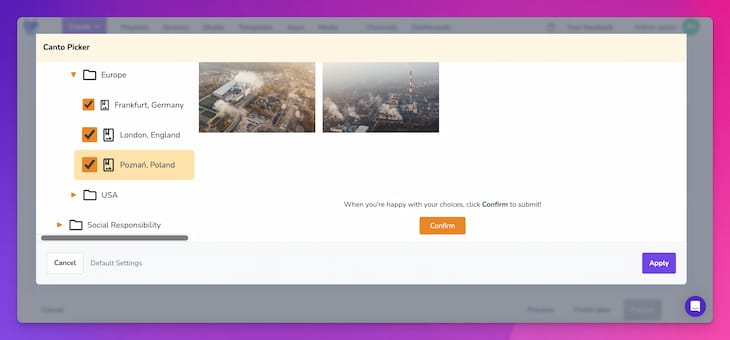
Pssst — don't want to stop using PowerPoint for all your signage? Fugo now supports uploads of PowerPoint files so you can drag-and-drop content out of your media library.
2. Select your screens
There are literally thousands of digital signage screens on the market today. Some of them were designed for specific purposes — like video walls and touchscreen kiosks — while others fit perfectly in any indoor space.
You should know there's a difference between digital signage screens and consumer-grade TVs. However, it may not matter too much for your needs. Depending on your use case and specific industry, you might get away with a basic TV screen.
Let's take a look at your options so you can decide for yourself.
LG WebOS Smart TVs
LG has a history of providing high-quality screens, and its digital signage displays are certainly no exception. It not only offers a wide range of displays, but comes with many of the professional features you need to expand your program.
LG digital screens allow you to:
- Avoid the need for extra hardware. All WebOS screens come with their own System on Chip (SoC), which ultimately lowers their cost of ownership.
- Hang screens even in awkward places. This includes windows, sharp or narrow corners, and even outdoor spaces that get lots of heavy glare.
- Find the perfect screen type for your needs. WebOS comes standard on LG’s flat-screen TVs, stretched screens or bar displays, LED backlit displays, and more.
These are just a few reasons why Fugo is proud to be an official LG partner. ❤️
Not sure which models to consider? We'd recommend starting with:
Keep in mind each of these run on webOS Signage 6.0 or higher. This ensures the highest possible performance with digital signage players (more on this later).
Sony BRAVIA
The BRAVIA is Sony's dedicated line of digital signage displays. As you might expect for the price point, they offer high-end performance and ultra-long runtimes up to 24 hours or more.
There are several cost-effective solutions to consider:
- Sony BRAVIA X77L Series: $400+
- Sony BRAVIA X85K Series: $550+
- Sony BRAVIA X90L Series: $1,000+
If you're looking for a stronger and more efficient display (including those for digital menu boards), you may want to look into:
- Sony BRAVIA BZ30J Series: $1,000+
- Sony BRAVIA BZ40H Series: $1,400+
Your existing smart TV
This is a great option for saving money, especially if you're just getting started with signage. Any TV that comes with an embedded web browser can play digital signage content without a player.
A word of caution: this doesn't make it ‘good.’ There are many smart TVs with outdated browsers that result in middling quality or limit access to features on your digital signage software.
If you don’t mind too much (and are comfortable with any ol’ signage screen), you might opt for:
- Hisense U8K Series TVs: $700+
- Hisense UH8 Series TVs: $650+
Again, these are not commercial signage screens, which were designed for longer runtimes and high quality images. Consumer-grade screens will struggle to keep the pace, although their cost of entry will be significantly lower.
TL;DR: All you need from a digital signage screen is an HDMI port and a 50 to 60-inch screen. Depending on your viewing distance, this may need to be larger or smaller. Expect to pay around $500 to $1,000 depending on the model or quality you choose.
3. Purchase your digital media player(s)
Now that you have your software and screen, all that's left is to purchase a player. This allows you to push content to a screen and ensure it runs as expected for your business.
As mentioned, you don't always need a media player to run digital signage. Any TV with a browser can technically play back digital signage content.
But just because you can doesn't necessarily mean you should. If you want to produce the highest-quality digital content, you're going to need a player.
You've got several options to choose from:
Raspberry Pi
The Raspberry Pi is essentially a mini computer, which means it's easy to customize for digital signage. With it, you can display larger and longer content on your screens, including large video files and other digital signage apps and integrations.
We recommend the Pi 4 or Pi 5 for signage, although we're a bit partial to the Pi 5 due to its performance. Considering Fugo was one of the first digital signage apps to have full support on the Raspberry Pi 5, you could say know what we're talking about. 😉
For transparency's sake, here's how the Pi 4 and Pi 5 compare:
You can learn more about how to connect and install this media player in our guide to the Raspberry Pi 5.
Chromecast
We're big fans of the Chromecast at Fugo, since it's one of the best signage media players for tighter budgets. If you're playing around with digital signage and don't want to commit to larger purchases yet, this little player will hold you over so your program has time to mature.
Once you pair Fugo to the Google Chromecast, you can easily set up displays with live data. You can also display operational metrics and share company messages for less than $50 per device.
Just keep in mind the Chromecast won't last forever — and Google is planning on sunsetting it soon. Your other option would be the Google TV Streamer, which offers AI, voice control, 32 GB of storage, and more.
💡Everything You Should Know About the Google TV Streamer
Fugo Players
If you're already using Fugo as your software solution and CMS, why not pick up a dedicated player?
We currently offer three different options:
- The Fugo NUC
- The Fugo Chromebox
- The Fugo Flash
There's a lot to discuss about each of these players, and it's definitely more than we can cover here.
So rather than force you to research, we’ll show you how they match up.
Here’s how our players stack up side by side:
Which of our players makes the most sense for you?
If you need to manage up to three TV screens at once, the Fugo NUC might be a good fit. If you’re focused on managing remote device settings, the Fugo Chromebox might be an option.
But if you're looking for an ultra-simple, low-cost player with a 30-second setup process, you can join the waitlist for the Fugo Flash to start setting up displays with the help of AI.
Deploying your digital signage with Fugo
Whew! Nicely done. If you've made it this far, you're clearly serious about 'real-lifing' your signage program. All that's left is to make your selections and get enough buy-in from the rest of your team.
Sure, that will probably take more than an hour, but you've already checked the setup process off the list. As you can see, getting started doesn't have to be complicated — all you really need is a Fugo account.
Want to try before you buy? Sign up today for a 14-day free trial and start building digital signage content in 15 minutes or less.