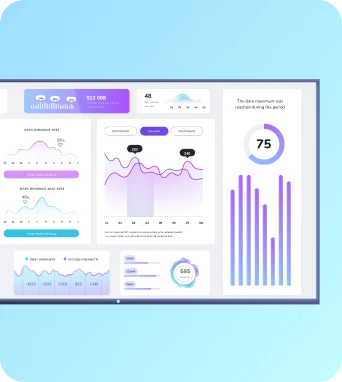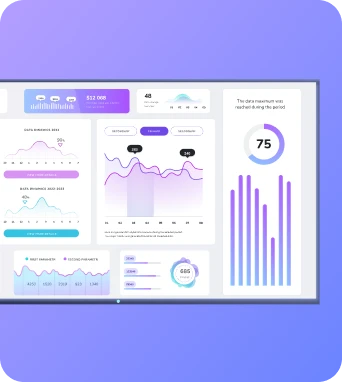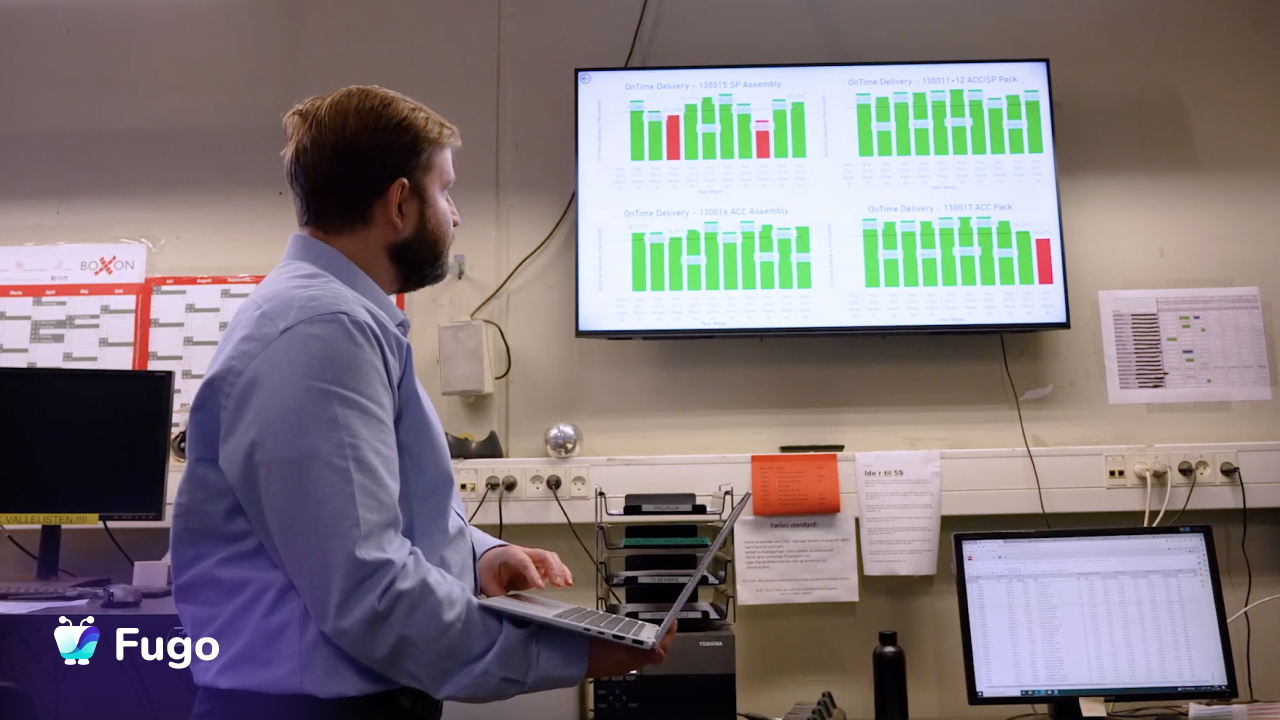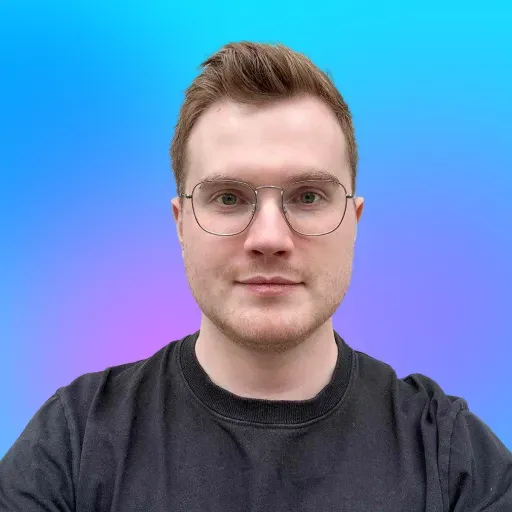We’re talking about those Power BI dashboards — you know, the ones with horrifying color schemes and incredibly confusing layouts.
Don't lie, you’ve probably seen a few of these before (and cringed). And you never want to build one that makes someone else feel that way.
The good news is, dashboard mistakes are common and fixable. It’s not the end of the world, and there's no need to get a degree in graphic design.
This guide which Power BI dashboard design mistakes to avoid so you can proudly display your finished product. It also explains how Fugo can make dashboard displays easier, specifically with the help of our Power BI dashboards feature.
The 7 deadly sins of Power BI dashboard design
Designing a great-looking dashboard is tough enough. It’s even tougher when you’re busy and 2x worse if you’re new to Power BI.
The easiest way to stop this from happening is to learn what not to do with your dashboards.
So let’s kick off with one of the most common mistakes you’ll find on a Power BI dashboards:
1. Wonky background design
You wanted your dashboard to be eye-catching, right? Or at least stand somewhat above the average flat-affect background.
But if you upload a company photo (or are volun-told to 'spice things up'), you notice your design suddenly becomes more…interesting. And not in a good way.
Sure, adding a unique photo background can definitely help with getting attention. But sometimes, it can get a little too much attention.
Depending on the photo, it could also make your visualizations harder to read.
How We Fix This: KISS
You’ve probably heard the term KISS — or ‘keep it simple, stupid.’ This has heaps of applications in digital design, but when it comes to data dashboards, it’s pretty much the guiding principle.
Knowing you want a more unique background, you should aim for fun colors rather than fun textures. Gradients and modified background colors can work wonders.
Here's an example of how gradients can transform a complex dashboard:
Speaking of complexity…
2. Overcomplexity
We get it: not every Power BI report can be consolidated into a single slide. Some industries are more complicated than others, and oversimplification could be a very bad idea.
But in your efforts to avoid oversimplifying things, you may accidentally wind up overcomplicating your visualization. Case in point, your brain turns off before you even read the data.
You might also find yourself asking a poignant question: is all this data necessary? Does everyone in your receiving audience actually care about temperature and wind speed? Or is it something you could do without?
How We Fix This: Drill it Down
If you expect your dashboard to be available digitally, you can avoid overcomplication with the help of a drillthrough button. These allow you to display broader sets of data so the user can drill down further with the help of fancy filters.
What about frontline teams, you ask? If you partner with Fugo, you can easily display multiple visualizations using our TV dashboards tool. Just select the area of your dashboard you wish to display, then push it to screens where you want data to appear.
Since you can easily create multiple content slides with Fugo, it’s quick and simple to separate your design into parts. This allows you to show a high-level overview, followed by a drill-down view of everything your team should know.
3. Redundant visualizations
Maybe your dashboard is what most people refer to as 'exhaustive' — it covers literally everything someone might need to know about the topic. The question is, are you saying the same thing in different ways?
Or worse, are you actually saying the same thing twice?
This is (usually) a product of accidental editing. In cases like that, it’s easy to fix.
But sometimes, the situation isn’t all that simple. You might wind up creating multiple data categories that repeat the same information, which clutters up your dashboard and unintentionally confuses your readers.
How We Fix This: Less is More
If your data dashboard falls into the ‘I-missed-something-while-editing’ category, no worries! Just take a few minutes to remove the redundant info.
But if you think your dashboard accidentally says the same thing twice, we need to look closer at what you’re trying to say.
Some diagnostic tools:
- Are you repeating yourself because you’re not satisfied with existing visualizations? See if you can combine the two or upgrade to a new visualization style.
- Is the data curated for multiple departments? It might be worthwhile to create separate dashboards for each audience.
- Is one visualization more drilled down than the other? This is where the power of the drillthrough button comes in.
4. Funky fonts
Few things kill a dashboard faster than font choice.
What happens if it's Comic Sans?
Don’t worry, your audience will tell you.
If a font you choose uses a more hand-written style, it could be harder for audiences to read (and worse, easier for them to misconstrue).
You also have to worry about looking unprofessional. In the case of Comic Sans, it could look very unprofessional to stakeholders.
How We Fix This: Make it a Brand Issue
You don’t have to be a graphic designer to choose an amazing font. As a matter of fact, your employer probably already did this for you. Just ask your marketing team for the company branding guide — there’s a pretty good chance they’ll have it on-hand.
On the off-hand chance your company doesn’t have a font guide, it might be worthwhile to stick with tried-and-true options.
According to many graphic designers, you may want to stick with options like:
- Segoe UI (the default font)
- Arial or Calibri
- Open Sans
- Consolas
5. Not enough (or too much) white space
Like any work of art, knowing when to paint and where to leave space is half the battle. Think about classical pieces like the Mona Lisa: your eyes are first guided to her smile, then to her eyes, and finally to her hands.
Of course, this is not to suggest that your Power BI dashboard should be on the level of a classical painting. But what it does prove is how important space is to the human eye — and if you don’t have enough of it, your viewers may feel distracted.
When your eyes are forced to race around the screen, you might be too overwhelmed to make sense of the data. You might also feel frustrated trying to make sense of what you’re looking at, which makes it even harder to use the data for work.
How We Fix This: Get Aggressive
Ever heard the phrase ‘kill your darlings’ before? It usually applies to novel writing.
But in this case, we’re going to broaden the definition — namely by cutting unnecessary visualizations from your dashboard.
Here are some tips for making white space in Power BI:
- Ockham’s Razer is a powerful tool. If a visualization doesn’t absolutely need to be there, remove it and move on. Seriously.
- Get more aggressive about the spacing between visualizations. If they’re not currently uniform, update them ASAP. And do your visualizations really need to be that large? Shrinking chart sizes can work wonders here.
- Piece out visualizations into separate dashboards or slides. With Fugo, you can cycle through data sets using an automated playlist so you can create more space without sacrificing key visualizations.
6. Inconsistent metrics or colors
You want everything on your dashboard to mean something to someone. That’s not just for your charts: it applies to your colors too.
Even if your color scheme looks great from a distance, ask yourself — what does that shade of periwinkle actually mean? Is it using the same scale or axis as another visualization, or does it really just for decorative purposes?
The last thing you want is to confuse your audience by making your dashboard unintionally hard to read. You also don’t want to bury the lede under something as simple as a color discrepancy.
How We Fix This: Limit Your Colors
Want to add a shade of chartreuse to your chart? Ask yourself WHY that’s important. If you can’t come up with a good reason, or if you don’t have a matching metric, it may not be the right choice for your dashboard or your viewers.
If you do need another color to highlight metrics or data, try tapping into free tools like coolors and Data Viz. These can help you create color palettes with adjustable hex codes so you always choose the right hue for the job.
💡 Related: 5 Common KPI Board Mistakes
7. Limited display options
Whether you’re an in-person sales team or a hybrid workforce, you'll need some way of keeping your team on the same page.
But how can you keep them up-to-date from a distance?
With just Power BI, your options are limited.
You can sign team members up for expensive viewer licenses, but this isn’t always helpful if your team gathers in one place (or if you're working with a tight budget). You could also try pasting static dashboard images on a PowerPoint slide. But when real-time changes happen, your team will be none the wiser.
How We Fix This: TV Dashboards
If you don’t want to pay for costly Power BI licenses, or if static dashboard screenshots would hinder rather than help your business, you can tap into Fugo to take your data on the go. Our TV dashboards can keep everyone on your team in the loop.
For example, you can use Fugo to:
- Display Power BI dashboards on your TV screens. From sales teams to conference room screens, you can pick exactly what you want your coworkers to see.
- Embed TV dashboards in company intranets. This means you can embed Power BI dashboards onto your website or Notion account. That way, you don’t junk up your inbox with daily reports or lose access to data when you’re working from home.
- Display self-hosted dashboards. Is there sensitive data you’re not comfortable sharing on the cloud? With Fugo’s on-premise dashboards, you can securely display self-hosted reports on internal signage.
- Capture updated data in real time. Fugo doesn’t capture a single screenshot of your data. Instead, it continuously updates with regular screenshots so you’re always getting the data you need.
- Seamless displays without the cost. Paying for view-only access to Power BI? Expensive. Paying $20 per screen per month for everyone on your team to get real-time data? Priceless.
Fugo means the end of gated content in Power BI. No more viewer licenses, no more costly hardware, and no more static PowerPoints keeping your company disconnected.
Show Off Your Power BI Dashboard Design with Fugo
No one is born a Power BI master, and for the vast majority of us, making a great design takes time. But by avoiding the 'seven deadly sins' of dashboard design, you’ll be well on your way to building eye-catching visualizations.
Of course, there's a lot more you can do with your BI dashboards, provided you have the right partner by your side. That’s why hundreds of businesses turn to Fugo to display Power BI dashboards — we’re not just more efficient at displaying data for your teams, but we’re more cost-effective than pricey viewer licenses.
Fugo makes it simple and easy to display your dashboards from anywhere, which means your team can access data from anywhere with a WiFi connection. We also integrate with dozens of other popular BI tools, including Looker, Tableau, Salesforce, and more.
Curious to see our TV dashboards in action?
Sign up today for a 14-day free trial of Fugo.